Options menu
This page showcases the options menu on the 'Party and all the features that are available in it.
General[edit | edit source]
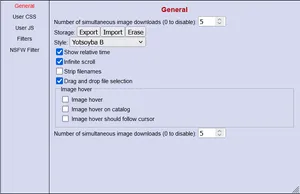
The General tab in the options menu allows users to customize various things on the site.
Number of Simultaneous Image Downloads
Controls how many images can be downloaded at the same time. By default, the number is set to 0, but users can adjust it based on their preferences.
Storage
Allows you to manage your settings and preferences by exporting, importing, or erasing your data.
- Export: Save your current settings and preferences to a file, which can be imported later if needed.
- Import: Restore previously exported settings from a file, making it easy to transfer preferences across devices or after a reset.
- Erase: Clears all saved settings and resets to the default options.
Style
Allows you to change the default theme with other themes available on the site
Show Relative Time
Determines how time is displayed on posts and threads. When enabled, the time will be shown as a relative value (e.g., "5 minutes ago" or "2 hours ago"), making it easier to track recent activity.
Infinite Scroll
Removes the need for pagination, automatically loads the next page on index as the user scrolls down.
Strip Filenames
Anonymizes your file names (Example: giga15 > 1732821627926a)
Drag and Drop File Selection
Allows the use of a drag-and-drop functionality to upload images or files.
Image Hover
Shows a full res version of the image when hovering over it
Image Hover on Catalog
Enables it for the Catalog
Image Hover Should Follow Cursor
what the title says
User CSS[edit | edit source]
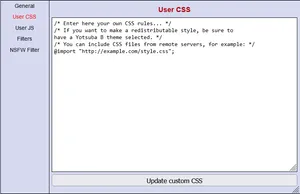
See also: User CSS Customizations
Allows users to apply custom CSS (Cascading Style Sheets) to personalize the look and feel of the site.
Users can change how elements are styled, such as fonts, colors, or even layout tweaks, without needing to alter the core site's code.
User JS[edit | edit source]
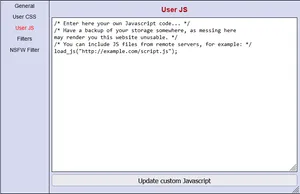
See also: User JS Scripts
Lets users run custom JavaScript on the site.
This gives users the ability to implement more dynamic changes, such as adding interactive features or automating specific actions on the page.
Filters[edit | edit source]
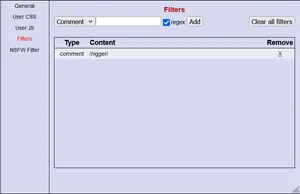
Gemmy function in the options menu to hide what hurts your feelings but for some reason everyone forgets.
How to use the Filter menu
Click on Options at the top right of your browser
Go to Filters
Select either "Name", "Tripcode", "Subject", or "Comment" in the dropdown menu depending on what you want to filter out
Type (or paste) in the word you want filtered
Make sure regex is checked
Click Add
That's it, any messages containing the word you wanted filtered should be hidden.
NSFW Filter[edit | edit source]

Allows users to manage the visibility of explicit or sensitive content on the site.
Enable NSFW Filtering
Enables or disables the NSFW filter, which hides or blurs explicit content based on the options below.
Filter Mode
Determines how NSFW content is handled. You can choose to either Blur images or Hide images based on your preferences, by default its set to Hide images.
Auto Detection Sensitivity
Controls the sensitivity of the site's automatic NSFW content detection. Based on the level of sensitivity you choose, the system will automatically filter or tag images that are likely to be NSFW.
- Off (Manually Tagged Only): Automatic detection is disabled. Content will not be automatically filtered based on image content, and will rely on manual tagging by Jannies.
- Low: Automatically detects and filters content that has a low probability of being NSFW.
- Medium: Automatically detects and filters a moderate amount of NSFW content.
- High: Automatically detects and filters a high amount of NSFW content.