How to IRC

|
This topic relates partially or completely to IRC |
 |
You can read this for more info about the topic |
 |
|---|
Welcome to the world of IRC, where it is nothing but gegbulls, malware, and TAP WATER. This article serves as a guide for you to navigate the glorious chaos of IRC like a true ESL.
Connecting to irc.soyjak.st[edit | edit source]
Main article: irc.soyjak.st
To connect to irc.soyjak.st, install an IRC client of your choice and connect to the server irc.soyjak.st (port 6679, SSL/TLS enabled.) Or if you are a selfish little fuck, you may also use the KiwiIRC web client at webirc.soyjak.st.
Once connected, run the command /join #soy to connect to the main channel.
Client Connection Guide[edit | edit source]
HexChat is recommended for Windows, Adium for Mac, Konversation for Linux. To connect via HexChat:
- Click Add and rename the newly created network from New Server to Soyjak Party.
- Select Soyjak Party in the network list and click Edit....
- Edit the server from newserver/6697 to irc.soyjak.st/6697 then close the popup.
- Pick your username, then select Soyjak Party and click Connect.
- Assuming you followed all the instructions correctly, you'll successfully connect and HexChat will ask if you'd like to join a channel or view the list of channels. For now though, select Nothing, I'll join a channel later. and click OK.
- Register your username by sending /nickserv register password with the chatbox, replacing password with whatever you want your password to be. Registering your username means that it requires a password to use, preventing people from impersonating you.
- (Hexchat) Open the network list (Ctrl+S), edit your entry for Soyjak Party and scroll down to Login Method, select SASL PLAIN (Username + Password) and set Password to your NickServ password, rejoin and you should login automatically.
For other clients, the connection guide should be similar with a couple of adjustments.
Using telnet[edit | edit source]

Telnet is a command-line approach to viewing IRC. Unlike many of the clients shown, it is extremely barebones. It may be more complicated than using a client, but some do prefer it. Here's how to do it:
Open up shell on windows, linux, or termux on android and type in:
telnet irc.soyjak.st 6697
And then type in:
nick [YOUR NICKNAME]
Then,
PING :[a string of letters an numbers]
Will show up.
Type:
PONG :[the same string of letters an numbers]
To continue.
Finally, it will ask you what you want your Nickname, away nickname, username, and real names to be. Type in
user [nickname] [away nickname] [username] [real name]
You will now be in the irc. To join the #soy channel type in:
join #soy
To send a message to the channel type:
privmsg #soy [YOUR MESSAGE]
To send a message to a user type:
privmsg [USER] [YOUR MESSAGE]
To close the irc client type:
quit
NOTE: any commands listed elsewhere which require /msg before hand require you to substitute privmsg when using telnet
Using an IRC Bouncer[edit | edit source]
Using an IRC bouncer requires that you have a server. Many of the major VPS providers provide free credit for you to try them out.
Use ZNC. DO NOT use any other bouncer software (PsyBNC, etc) as they have very little support and documentation. TheLounge is also a good choice.
Vultr has a pretty good guide on how to get ZNC set up. Replace "irc.freenode.net" with "irc.soyjak.st" for Sharty IRC.
You can then connect to the bouncer by setting the domain in your client to your domain (ex. yourDomain.com) and the port to the port you chose the bouncer to run on.
IRC Service Accounts[edit | edit source]
Most IRC networks provide built-in service accounts or bots to help users manage nicknames, channels, and other account-level settings. These bots typically include:
- NickServ – for nickname registration and authentication
- ChanServ – for channel ownership and management
- HostServ – for virtual hostnames (cloaks)
- MemoServ – for sending short messages to offline users
Using NickServ[edit | edit source]
NickServ is a vital part of IRC. NickServ allows you to reserve a username. For example, if the server you were connected to did not allow others connect with someone else's registered nickname, if you reserved the username "Hiroyuki," and you were offline, someone else would not be able to connect as "Hiroyuki."
- To register your nick
/msg NickServ REGISTER <password> [e-mail]
- The
[e-mail]field is optional on most networks but required on some, such as Rizon. Your current nickname (the one you're using in your IRC client) will be the one that gets registered.
- To identify yourself
- Once your nick is registered, you must identify yourself whenever you reconnect to prove ownership. The traditional method is:
/msg NickServ IDENTIFY [password]
- Tip: Some clients can remember and auto identify using this method.
Other automatic login methods[edit | edit source]
You can also identify using SASL, which automatically logs you in when you connect to the server, no need to run /msg NickServ IDENTIFY manually.
SASL is supported in most modern IRC clients and is recommended for better security and convenience.
To enable SASL, check your IRC client’s server/account settings. You’ll typically need to provide:
- Your registered nickname
- Your NickServ password
Using ChanServ[edit | edit source]
ChanServ is a service bot that helps you manage and protect IRC channels. Once you register a channel, ChanServ can enforce operator status, prevent takeovers, maintain user access lists, enforce bans, and more. You must be identified with NickServ to use ChanServ commands.
- To register a channel
/msg ChanServ REGISTER <#channel> [description]
- Registers the current channel to your NickServ account.
- Example:
/msg ChanServ REGISTER #soy The official soyjak.party discussion channel
- To view information about a channel
/msg ChanServ INFO <#channel>
- Displays registration date, owner, settings, and other metadata about the channel.
- To manage access lists
/msg ChanServ ACCESS <#channel> ADD <nick> <level>
- Sets access levels for users. Level 10 is full control; lower numbers grant limited access.
- Example:
/msg ChanServ ACCESS #soy ADD Quote 10
- To change channel settings
/msg ChanServ SET <#channel> <option> <value>
- Changes channel settings. Common options include:
DESC– Set a descriptionTOPICLOCK– Prevents non-ops from changing the topicSECURE– Prevents non-authenticated users from gaining accessRESTRICTED– Blocks all access except to explicitly listed users
- Example:
/msg ChanServ SET #soy SECURE ON
- To delete a channel
/msg ChanServ DROP <#channel>
- Removes your ownership and deregisters the channel. Some networks may ask you to confirm this with a drop code.
Using HostServ[edit | edit source]
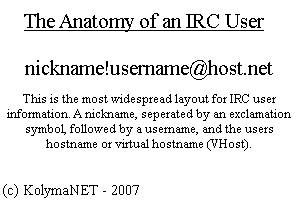
HostServ allows you to mask your real IP or hostname with a custom virtual host (VHost). Without a VHost, your address might appear as something like:
Angeleno@EA6CA08F.3E619282.D25E145A.IP
With HostServ, you can change that to something cleaner and more private, such as:
Angeleno@cool.website.example
Note: You must be identified with NickServ before using HostServ commands.
- To request a VHost
/msg HostServ REQUEST <your.vhost>
- This sends a request to network staff to approve your custom VHost.
- Example:
/msg HostServ REQUEST cobson.is.a.gem - This requests a VHost of
cobson.is.a.gem, which would appear asAngeleno@cobson.is.a.gem
After your VHost is approved, you can enable or disable your VHost by typing:
/msg HostServ on or /msg HostServ off respectively
Using MemoServ[edit | edit source]
MemoServ is a service bot that allows you to send short messages (memos) to other users or channels — even if they’re offline. These messages are stored and can be read later. Both sender and recipient must be registered with NickServ.
- To send a memo
/msg MemoServ SEND <nick or #channel> <message>
- Sends a memo to a registered user or channel.
- Example:
/msg MemoServ SEND Angeleno Fix the wiki!
- To read your memos
/msg MemoServ READ [number]
- Reads the specified memo.
- Example:
/msg MemoServ READ 1— Reads your first memo.
- To list all received memos
/msg MemoServ LIST
- Shows all memos currently in your inbox.
- To delete a memo
/msg MemoServ DEL [number]
- Deletes the specified memo from your inbox.
- Example:
/msg MemoServ DEL 1— Deletes the first memo.
- To cancel a memo you sent
/msg MemoServ CANCEL <nick or #channel>
- Cancels an unread memo that you previously sent.
- Example:
/msg MemoServ CANCEL Angeleno
Notable Commands[edit | edit source]
Please note that commands, unless noted, are not case sensitive.
Parameters wrapped in <> are required, while ones in [] are optional.
General Commands[edit | edit source]
- /away [message]
- Sets your status to “away” and optionally includes a message that will be shown to anyone who tries to message you.
- Calling
/awaywith no message will clear your away status. - Example:
/away Mining for gems— Sets your status to “away” with the message “Mining for gems”.
- /ignore <user or mask>
- Prevents messages from the specified user or hostmask from reaching you.
- You can ignore based on:
- Nickname (e.g.,
/ignore Snappy) - Hostmask (e.g.,
/ignore *!*@spam.example.com)
- Nickname (e.g.,
- Example:
/ignore Quote— Blocks all messages fromQuote.
- /join <#channel>
- Allows you to join a channel. The
#is optional. - Example:
/join soy— Joins the channel#soy.
- /list
- Sends a list of all non-secret channels on the IRC network.
- /me <message>
- Used to send an action message to the active channel. This command allows users to express actions or states in a more narrative form, enhancing the conversational experience.
- /mode {#channel | user} [+/-][mode]
- Sets channel or user modes.
- On a channel: requires operator privileges.
- On your nickname: controls personal user modes.
- Common Channel Modes (Operator Only):
+n– Prohibits messages from outside users.+t– Only ops can change the topic.+i– Invite-only channel. Users must be re-invited after disconnecting.+r– Channel is registered with ChanServ.+R– Blocks unidentified users from messaging.+s– Hides the channel from/listand/whois.+m– Only voiced or op’d users can send messages.+P– Makes the channel permanent.
- For full list: click here.
- Common User Modes:
+D– Ignores all private messages except from IRCOps, servers and services.+R– Ignores messages from unidentified users.+i– Hides you from the global/wholist.+T– Blocks CTCPs.+w– Subscribes you to/wallopsmessages.+p– Hides your joined channels in/whois.+l– Hides your idle time in/whois.
- For full list: click here.
- Note: Other IRC networks or servers may support different or additional modes depending on their software. This list is just for UnrealIRCd.
- /motd
- Shows you the message of the day. This usually includes information about the server.
- /msg <nick | channel> [text]
- Allows you to a message to a registered user or channel, even if the user is offline. You both must have a registered nick through NickServ. Works similarly to
/query
- /nick [new nickname]
- Changes your nickname to something else. You cannot set your nickname to a nickname that was reserved via NickServ to someone else.
- Example:
/nick moot
- /part [#channel]
- Allows you to leave a channel.
- Example:
/part soy - Leaves the channel
#soy.- You can also use
/leave. It works the same way but might not work on older clients.
- You can also use
- /query [user] [message]
- Sends a direct message to another user. The [message] is optional (leaving it blank opens a PM window).
- Example:
/query quote HWABAG— Sends "HWABAG" to userquote.
- /quit
- Leaves the IRC server.
- /knock <channel> [message]
- Sends an notice to an invitation-only channel with an optional message, requesting an invite. May not work on older clients.
- Example:
/knock #soy Can I join?- Requests to the channel operators to join channel #soy with message "Can I Join?"
- /rules
- Shows you the server rules. On some servers, the rule file may be missing as the rules are located somewhere else.
- /stats
- Returns statistics about the server.
- /version <user>
- Sends a VERSION CTCP to a user, thus datamining them.
- /who <#channel>
- Lists all users in the specified channel. Only works if you are in it.
- Example:
/who #soy
- /whois <user>
- Displays information about a user.
- Example:
/whois Angeleno
- /whowas <user>
- Shows information about a user who recently left the server.
Operator Only Commands[edit | edit source]
These commands will only work if you are an operator.
- /ban <user>
- Bans a user from your channel by setting a ban mode (+b) on them.
- This prevents the user from joining the channel again until the ban is lifted.
- Typically used with a hostmask (e.g.,
/mode #channel +b *!*@example.com) rather than a simple nickname. - Note: Most clients provide shorthand for this, but actual bans are handled through the
/modecommand. - Example:
/ban sneed— Bans the user “sneed” from the current channel (implementation may vary by client).
- /invite <user> <#channel>
- Invites a user to your channel. If the channel mode
iis set, only channel operators may invite other clients.
- /kick <user>
- Kicks a user from your channel.
- /topic <topic>
- Sets your channel’s topic.
- Operator privileges are not required unless the channel has mode +t (topic lock) set.
- /wallops <message>
- Sends a message to all operators or users with user mode
+w. - Example:
/wallops Snarky Snappy strikes yet again— Sends the message “Snarky Snappy strikes yet again” to all users listening for wallops.
Tip: If you ever need to know about other commands, just type:
/help, then the command name you want more info about (e.g., /help away).
Tips & Tricks[edit | edit source]
Channel Access Levels[edit | edit source]
Some users in a channel have higher levels of access, such as:
- "~" Owner (+q), full rights and control over the channel.
- "&" Administrator (+a), more control over the channel than an operator, such as an system bot.
- "@" Operator (+o), practically a mod of the channel. Also given to the first user to join an unregistered channel.
- "%" Half-operator (+h), they can ban, kick, give voice, change topic and change most modes of the channel. You can think of these people as Jannies
- "+" Voice (+v), able to talk when the channel is set to moderated (+m) due to spam or any other reason.
A users access level can be identified by the corresponding symbol next to their name
Formatting and Colors[edit | edit source]
IRC supports text formatting using various ASCII formatting characters. Most formatting codes work as a toggle, i.e. with the first instance of the character, the specified formatting is enabled for the following text. After the next instance of that character, that formatting is disabled for the following characters.
Not all IRC clients are the same, some use control characters (Such as %) followed by a character (for example, %B for bold, %C for color) for formatting
| Input | Character | Type/Effect | Example / Notes |
|---|---|---|---|
| Ctrl + B | ASCII 0x02 (^B) | Bold | ^Bbold^B — bold
|
| Ctrl + U | ASCII 0x1F (^U) | Underline | ^Uunderline^U — underline
|
| Ctrl + I | ASCII 0x1D (^I) | Italic | ^Iitalic^I — italic
|
| Ctrl + K (C on some clients) | ASCII 0x03 (^C) | Color (followed by a color code) | ^C04Red text^C - Red text
|
The following color codes are defined for use with ^C:
| Code | Color | Example |
|---|---|---|
| 00 | White | White |
| 01 | Black | Black |
| 02 | Navy Blue | Navy Blue |
| 03 | Green | Green |
| 04 | Red | Red |
| 05 | Brown | Brown |
| 06 | Purple | Purple |
| 07 | Orange | Orange |
| 08 | Yellow | Yellow |
| 09 | Light Green | Light Green |
| 10 | Teal | Teal |
| 11 | Cyan | Cyan |
| 12 | Royal Blue | Royal Blue |
| 13 | Pink | Pink |
| 14 | Grey | Grey |
| 15 | Light Grey | Light Grey |
You can also add color behind your text by using a comma (,) like ^C04,02Red on blue, which sets red text on a blue background.
See also[edit | edit source]
- irc.soyjak.st - The Sharty's IRC